If you buy a laptop with Windows 11, generally the PC will be activated when you connect to the Internet or it might be already an activated PC. Microsoft also allows you to use Windows 11 without activation, but some features might not work if your PC is not activated. So you need to make sure that Windows 11 on your laptop or desktop is activated. There are many ways to check if Windows 11 is activated on your PC. Here are a few options to check.
Related Reading:Â 5 Ways to Open Device Manager in Windows 11
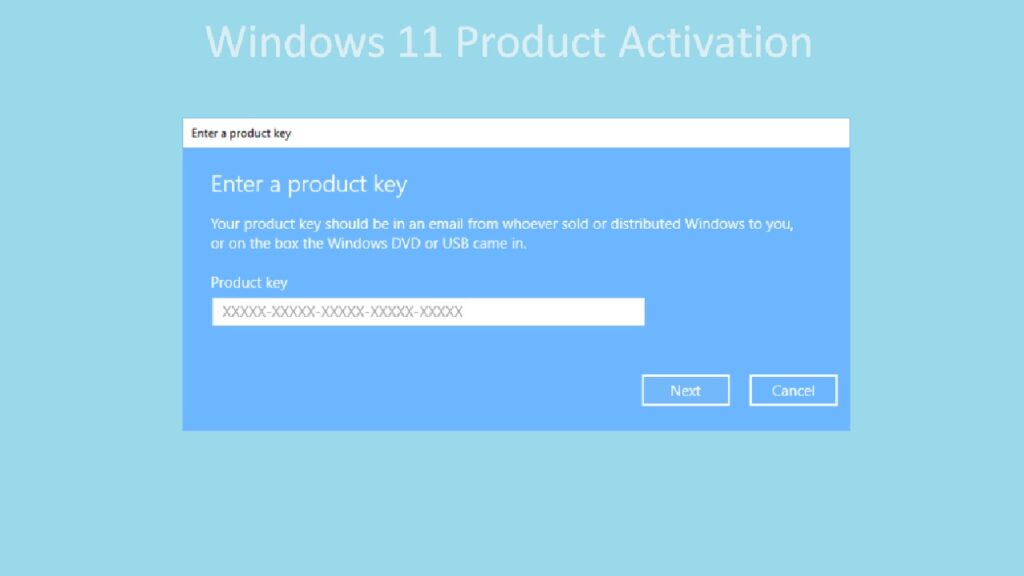
How to Check if Windows 11 is Activated:
The first option is to check using the Windows Settings app.
Step 1: Open the Settings app in Windows 11 and select the System settings as shown in the image.
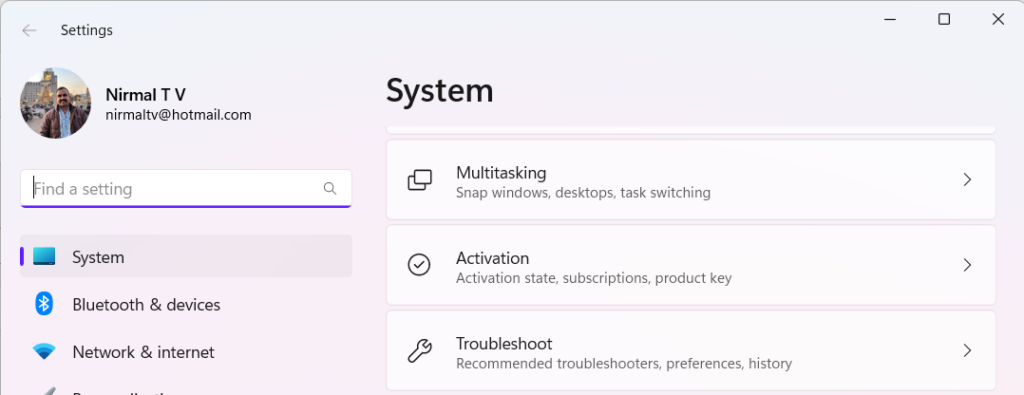
Step 2: In the system settings, you will see the activation option. When you select this option, you will see the activation state of your PC.
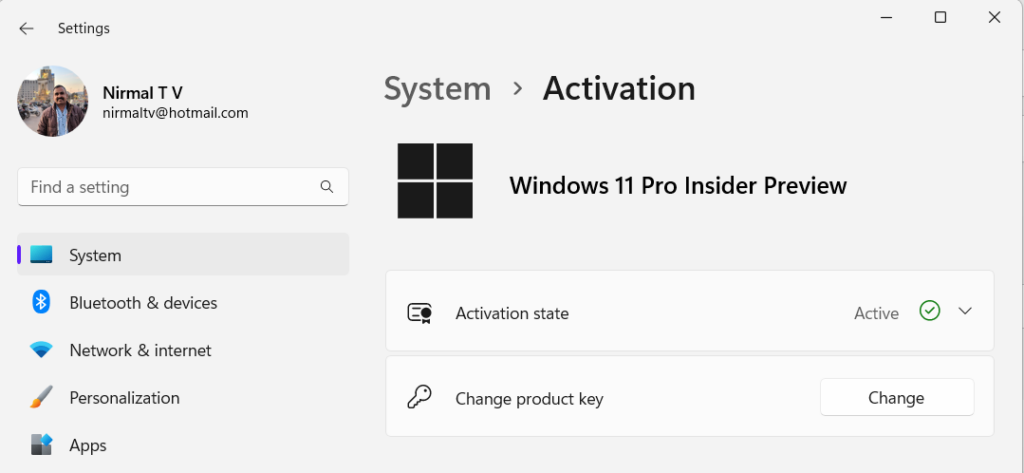
Step 3: If you click on the downward arrow next to the active status, you will be able to see the exact status of your Windows 11 activation. There are multiple states and ours is “Windows is activated with a digital license linked to your Microsoft account”
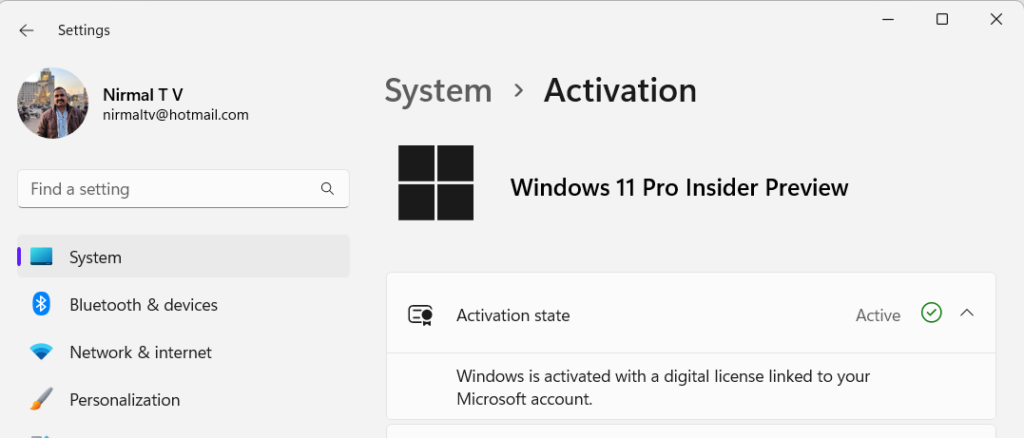
There is another way to check the activation status of your Windows 11 PC.
Step 1: Open the run command in Windows 11. You can press Win Key + R and it will open the run command.
Step 2: Type slmgr.vbs /xpr in the run command and press enter.
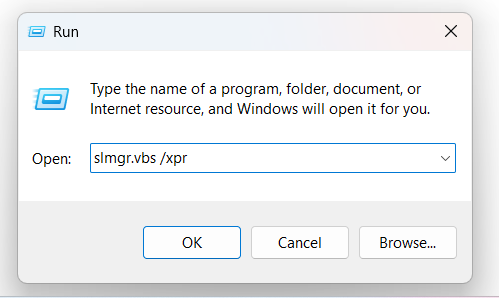
Step 3: You will get a message pop-up with the activation status of your PC.
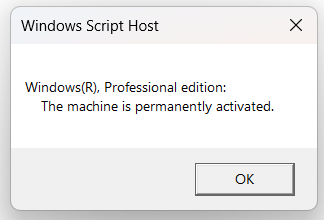
These are the two options using which you can quickly check the activation status of your Windows 11 PC. Even though you can run Windows 11 without being activated, some of the features might not be available unless it is activated, and for activation, you will need a genuine license of Windows 11.